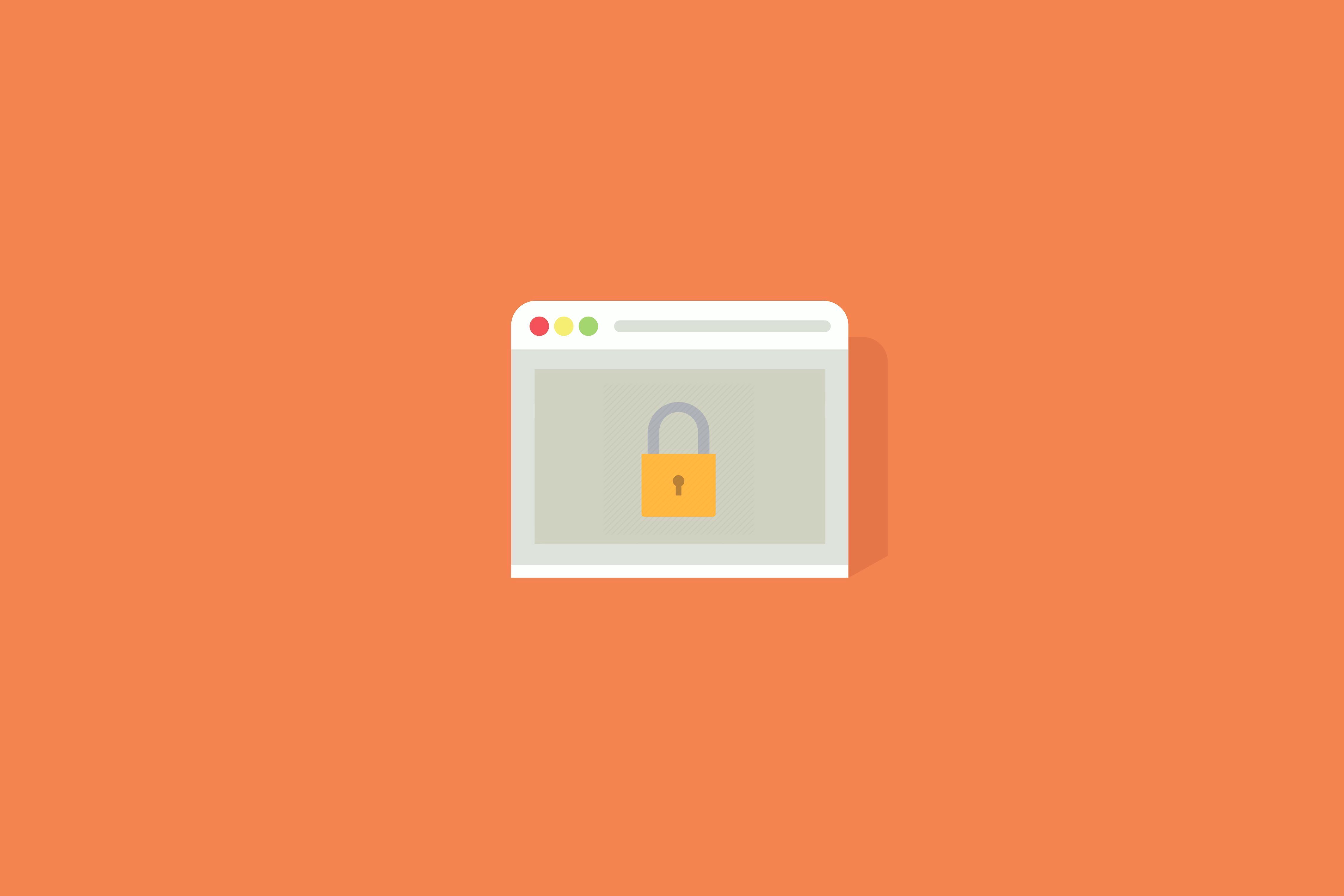
Getty Images
So you want to browse the web securely and privately? Here’s a hard truth: it’s almost impossible.
It’s not just your internet provider that knows which sites you visit, it’s also the government — and other governments! And when it’s not them, it’s social media sites, ad networks or apps tracking you across the web to serve you specific and targeted ads. Your web browsing history can be highly personal. It can reveal your health concerns, your political beliefs and even your porn habits — you name it. Why should anyone other than you know those things?
Any time you visit a website, you leave a trail of data behind you. You can’t stop it all — that’s just how the internet works. But there are plenty of things that you can do to reduce your footprint.
Here are a few tips to cover most of your bases.
A VPN can help hide your identity, but doesn’t make you anonymous
You might have heard that a VPN — or a virtual private network — might keep your internet traffic safe from snoopers. Well, not really.
A VPN lets you create a dedicated tunnel that all of your internet traffic flows through — usually a VPN server — allowing you to hide your internet traffic from your internet provider. That’s good if you’re in a country where censorship or surveillance is rife or trying to avoid location-based blocking. But otherwise, you’re just sending all of your internet traffic to a VPN provider instead. Essentially, you have to choose who you trust more: your VPN provider or your internet provider. The problem is, most free VPN providers make their money by selling your data or serving you ads — and some are just downright shady. Even if you use a premium VPN provider for privacy, they can connect your payment information to your internet traffic, and many VPN providers don’t even bother to encrypt your data.
Some VPN providers are better than others: tried, tested — and trusted — by security professionals.
Services like WireGuard are highly recommended, and are available on a variety of devices and systems — including iPhones and iPads. We recently profiled the Guardian Mobile Firewall, a smart firewall-type app for your iPhone that securely tunnels your data anonymously so that even its creators don’t know who you are. The app also prevents apps on your phone from tracking you and accessing your data, like your contacts or your geolocation.
As TechCrunch’s Romain Dillet explains, the best VPN providers are the ones that you control yourself. You can create your own Algo VPN server in just a few minutes. Algo is created by Trial of Bits, a highly trusted and respected security company in New York. The source code is available on GitHub, making it far more difficult to covertly insert backdoors into the code.
With your own Algo VPN setup, you control the connection, the server, and your data.
You’ll need a secure DNS
What does it mean that “your internet provider knows what sites you visit,” anyway?
Behind the scenes on the internet, DNS — or Domain Name System — converts web addresses into computer-readable IP addresses. Most devices automatically use the resolver that’s set by the network you’re connected to — usually your internet provider. That means your internet provider knows what websites you’re visiting. And recently, Congress passed a law allowing your internet provider to sell your browsing history to advertisers.
You need a secure and private DNS provider. Many use publicly available services — like OpenDNS or Google’s Public DNS. They’re easy to set up — usually on your computer or device, or on your home router.
One recommended offering is Cloudflare’s secure DNS, which it calls 1.1.1.1. Cloudflare encrypts your traffic, won’t use your data to serve ads, and doesn’t store your IP address for any longer than 24 hours. You can get started here, and you can even download Cloudflare’s 1.1.1.1 app from Apple’s App Store and Google Play.
HTTPS is your friend
One of the best things for personal internet security is HTTPS.
HTTPS secures your connection from your phone or your computer all the way to the site you’re visiting. Most major websites are HTTPS-enabled, and appear as such with a green padlock in the address bar. HTTPS makes it almost impossible for someone to spy on your internet traffic intercept and steal your data in transit.
Every time your browser lights up in green or flashes a padlock, HTTPS encrypts the connection between your computer and the website. Even when you’re on a public Wi-Fi network, an HTTPS-enabled website will protect you from snoopers on the same network.
Every day, the web becomes more secure, but there’s a way to go. Some websites are HTTPS ready but don’t have it enabled by default. That means you’re loading an unencrypted HTTP page when you could be accessing a fully HTTPS page.
That’s where one browser extension, HTTPS Everywhere, comes into play. This extension automatically forces websites to load HTTPS by default. It’s a lightweight, handy tool that you’ll forget is even there.
Reconsider your web plug-ins
Remember Flash? How about Java? You probably haven’t seen much of them recently, because the web has evolved to render them obsolete. Both Flash and Java, two once-popular web plug-ins, let you view interactive content in your web browser. But nowadays, most of that has been replaced by HTML5, a technology native to your web browser.
Flash and Java were long derided for their perpetual state of insecurity. They were full of bugs and vulnerabilities that plagued the internet for years — so much so that web browsers started to pull the plug on Java back in 2015, with Flash set to sunset in 2020. Good riddance!
If you don’t use them — and most people don’t anymore — you should remove them. Just having them installed can put you at risk of attack. It takes just a minute to uninstall Flash on Windows and Mac, and to uninstall Java on Windows and Mac.
Most browsers — like Firefox and Chrome — let you run other add-ons or extensions to improve your web experience. Like apps on your phone, they often require certain access to your browser, your data or even your computer. Although browser extensions are usually vetted and checked to prevent malicious use, sometimes bad extensions slip through the net. Sometimes, extensions that were once fine are automatically updated to contain malicious code or secretly mine cryptocurrency in the background.
There’s no simple rule to what’s a good extension and what isn’t. Use your judgment. Make sure each extension you install doesn’t ask for more access than you think it needs. And make sure you uninstall or remove any extension that you no longer use.
These plug-ins and extensions can protect you
There are some extensions that are worth their weight in gold. You should consider:
- An ad-blocker: Ad-blockers are great for blocking ads — as the name suggests — but also the privacy invasive code that can track you across sites. uBlock is a popular, open source efficient blocker that doesn’t consume as much memory as AdBlock and others. Many ad-blockers now permit “acceptable ads” that allow publishers to still make money but aren’t memory hogs or intrusive — like the ones that take over your screen. Ad-blockers also make websites load much faster.
- A cross-site tracker blocker: Privacy Badger is a great tool that blocks tiny “pixel”-sized trackers that are hidden on web pages but track you from site to site, learning more about you to serve you ads. To advertisers and trackers, it’s as if you vanish. Ghostery is another example of an advanced-level anti-tracker that aims to protect the user by default from hidden trackers.
And you could also consider switching to more privacy-minded search engines, like DuckDuckGo, a popular search engine that promises to never store your personal information and doesn’t track you to serve ads.
Use Tor if you want a better shot at anonymity
But if you’re on the quest for anonymity, you’ll want Tor.
Tor, known as the anonymity network is a protocol that bounces your internet traffic through a series of random relay servers dotted across the world that scrambles your data and covers your tracks. You can configure it on most devices and routers. Most people who use Tor will simply use the Tor Browser, a preconfigured and locked-down version of Firefox that’s good to go from the start — whether it’s a regular website, or an .onion site — a special top-level domain used exclusively for websites accessible only over Tor.
Tor makes it near-impossible for anyone to snoop on your web traffic, know which site you’re visiting, or that you are the person accessing the site. Activists and journalists often use Tor to circumvent censorship and surveillance.
But Tor isn’t a silver bullet. Although the browser is the most common way to access Tor, it also — somewhat ironically — exposes users to the greatest risk. Although the Tor protocol is largely secure, most of the bugs and issues will be in the browser. The FBI has been known to use hacking tools to exploit vulnerabilities in the browser in an effort to unmask criminals who use Tor. That puts the many ordinary, privacy-minded people who use Tor at risk, too.
It’s important to keep the Tor browser up to date and to adhere to its warnings. The Tor Project, which maintains the technology, has a list of suggestions — including changing your browsing behavior — to ensure you’re as protected as you can be. That includes not using web plug-ins, not downloading documents and files through Tor, and keeping an eye out for in-app warnings that advise you on the best action.
Just don’t expect Tor to be fast. It’s not good for streaming video or accessing bandwidth-hungry sites. For that, a VPN would probably be better.
Check out our full Cybersecurity 101 guides here.
from TechCrunch https://tcrn.ch/2SmWbFg
via IFTTT
Comments
Post a Comment